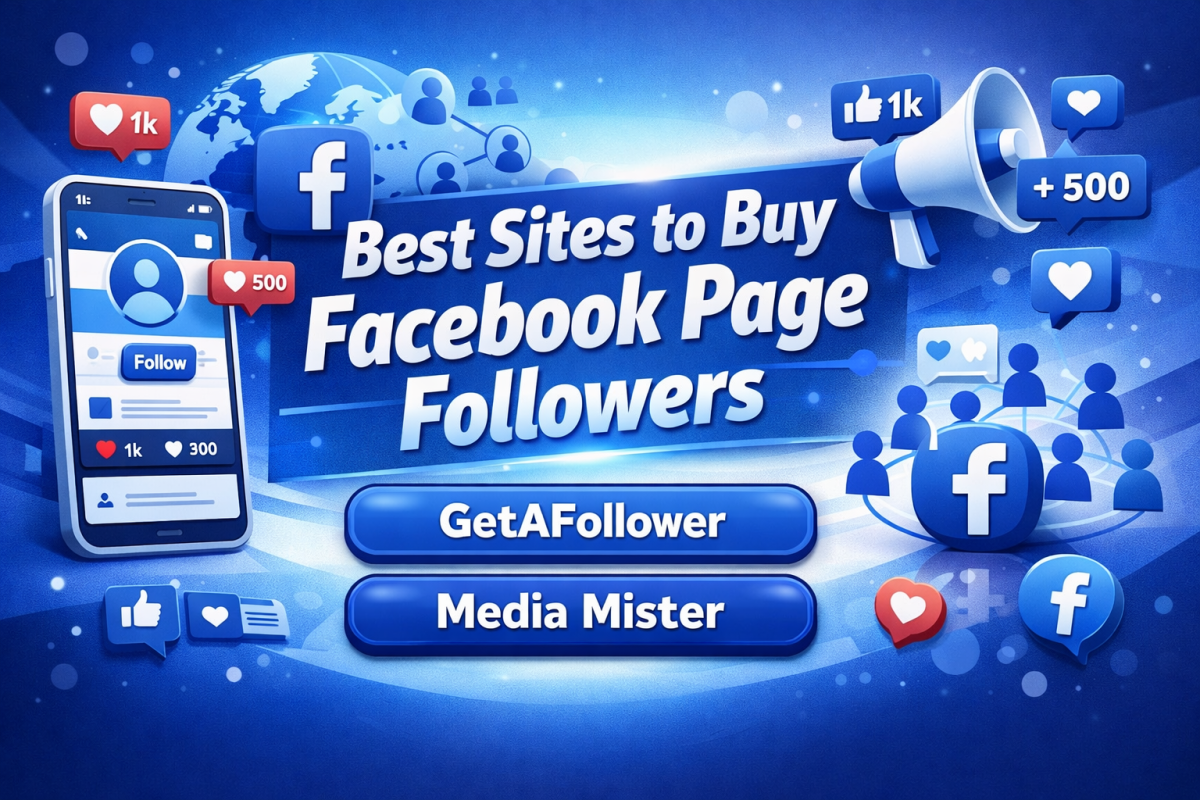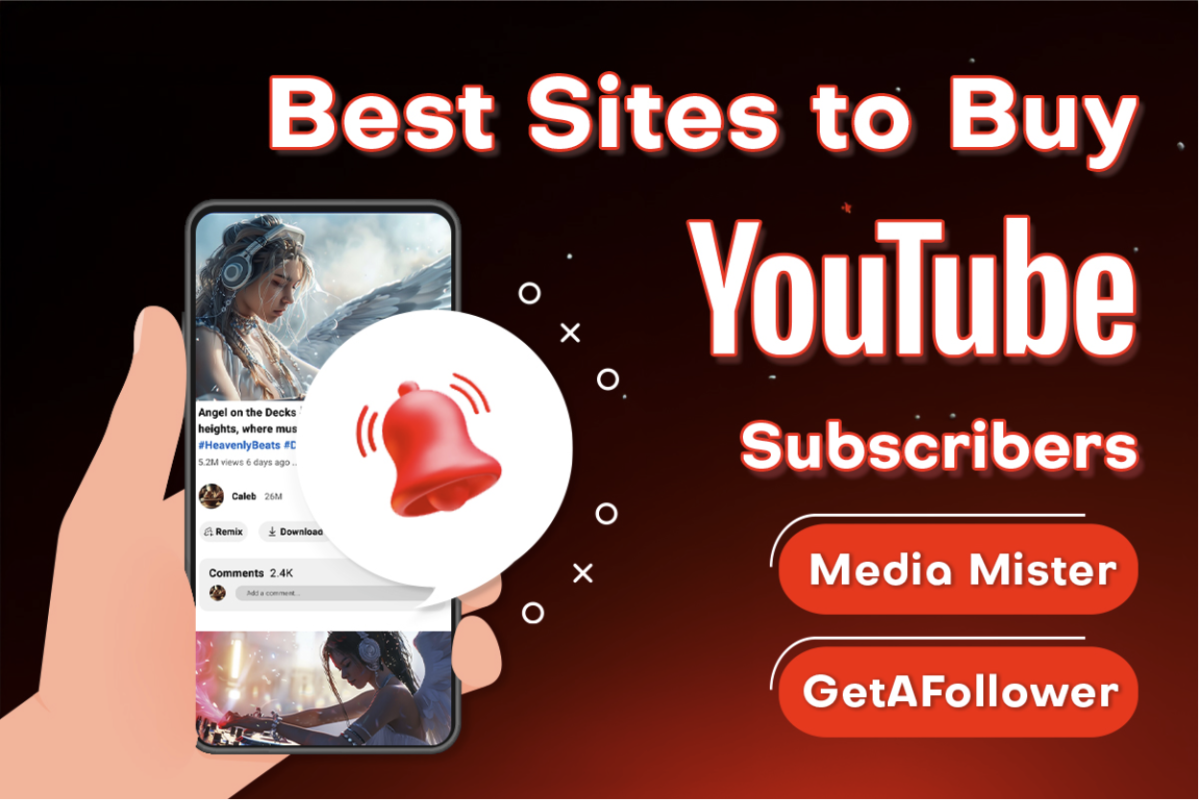Editing PDF files has evolved from being a tedious task to an essential skill in today’s everyday digital routine. Is it managing personal documents or handling professional reports? You can make significant improvements in your workflow by using the proper tools. Many users often overlook niche features that could save time and improve accuracy. For instance, some advanced PDF editors online offer AI-powered text recognition that ensures precise editing.
There are also PDF highlighter online features that enhance readability and team collaboration. Imagine being able to annotate and highlight critical sections without breaking a sweat. Let’s dive into some expert tips and techniques to help you maximize your efficiency and accuracy when editing PDFs.
Essential Tools for Efficient PDF Editing
Get The Daily Illini in your inbox!
Efficient PDF editing has more gears to it than plainly modifying text and images. Advanced PDF tool options like OCR technology, cloud integration, and format conversion can transform your workflow. An easy-to-use online PDF editor offers features that make document handling seamless and accurate. Let’s explore these essential tools in detail to enhance your PDF editing experience.
- Optical Character Recognition (OCR) for Editable Text
OCR technology is a game-changer for converting scanned documents into editable text. An advanced OCR tool can recognize and accurately convert handwritten notes, printed text, and even stylized fonts into digital text. This feature is invaluable for digitizing old documents or extracting text from images. By using PDF editors with integrated OCR, you can edit and search through text with ease. This technology also supports multiple languages, making it versatile for global use.
- Integrating PDFs with Cloud Storage Solutions
Integrating PDFs with cloud storage solutions enhances accessibility and collaboration. Tools like Google Drive, Dropbox, and OneDrive can be linked with your PDF tool, allowing you to store, access, and share documents from anywhere. This seamless integration ensures that your files are always up-to-date and you can collaborate in real time. An easy-to-use online PDF editor that supports cloud integration simplifies document management, making it easier to organize, share, and collaborate on files.
- Converting PDFs to Other File Formats Efficiently
Converting PDFs to other formats is essential for further editing and data extraction. A reliable PDF converter ensures that the original layout, fonts, and images are preserved. This is particularly useful for converting PDFs into Word, Excel, or PowerPoint formats, allowing for edits and updates. Some PDF editors online also support batch conversions, saving time when dealing with multiple documents. This functionality is useful for businesses and individuals who must repurpose content across different platforms.
Online PDF Editors
With the ability to edit documents directly in your browser, online PDF editors eliminate the need for software installation. The best online PDF editors, like Lumin, provide comprehensive features such as PDF annotation, real-time collaboration, and secure cloud integration. They are designed to handle various tasks, from simple text edits to complex document management. Their easy-to-use online PDF editor interfaces make them accessible to users of all skill levels.
- Comparison of Leading Online Tools
When comparing online PDF editors, Lumin stands out due to its robust feature set and user-friendly design. Lumin offers top-tier PDF annotation capabilities, allowing users to highlight, comment, and draw directly on documents. It also supports advanced OCR technology, making text from scanned documents editable. Other tools like Adobe Acrobat and SmallPDF offer similar functionalities but often lack the intuitive interface and real-time collaboration features that Lumin excels in. Lumin’s integration with popular cloud storage services further solidifies its position as a top choice for individual and team projects.
- Benefits of Web-Based Editing and Security Considerations
Web-based PDF editing provides unparalleled flexibility, enabling users to access and modify documents from any device with an internet connection. Leading PDF editors online like Lumin employ encryption protocols and password protection to ensure document integrity and confidentiality. Web-based tools reduce the risk of data loss, as files are saved in the cloud.
Techniques for Enhancing Accuracy in PDF Editing
Achieving precise and accurate PDF edits requires mastering a few key techniques. Whether editing text, managing images, or manipulating pages, the right approach can make all the difference. These tools offer advanced features that ensure your documents are accurate.
- Text Editing
Accurate text editing in PDFs is essential for maintaining document integrity. Use PDF editors with advanced text recognition to match fonts and styles seamlessly. Tools with AI-powered suggestions can help maintain consistency. Always proofread your edits to catch subtle errors, and regularly save your work to avoid data loss.
- Image Management
Managing images in PDFs involves more than just placement. Use a PDF tool that allows for high-resolution image insertion, cropping, and resizing. Ensure images are aligned with the text and maintain the document’s layout. Advanced features like layering and transparency adjustments can enhance the visual appeal without compromising quality.
- Page Manipulation
Effective page manipulation is crucial for organizing your PDF documents. Opt for tools that allow you to split PDF files or merge PDF documents as needed. Features like page reordering, adding headers and footers, and inserting bookmarks can significantly improve navigation and readability. These capabilities keep document management streamlined and enhance user experience.
Tips for Boosting Productivity in PDF Editing
Boosting productivity in PDF editing involves leveraging the right tools and techniques. From utilizing shortcuts to fostering effective collaboration, these tips will help you maximize efficiency and achieve better results. Whether you are working individually or as part of a team, these strategies are designed to streamline your workflow.
- Utilizing Tools and Shortcuts
Maximize efficiency by familiarizing yourself with the shortcuts and features of your PDF editor. Keyboard shortcuts can significantly speed up your workflow, reducing the time spent on repetitive tasks. Explore batch processing features in advanced PDF editors online to apply edits across multiple documents simultaneously, saving valuable time.
- Collaboration and Review
Effective collaboration enhances productivity in PDF editing. Use tools that support real-time collaboration, allowing multiple users to edit PDF pages online and provide feedback simultaneously. Features like threaded comments and version control ensure that all input is captured and integrated seamlessly, making the review process more dynamic and efficient.
Best Practices for Secure PDF Editing
One of the top things to look out for these days is the security of your document. This is why it’s always advisable to adopt a PDF tool that has AES-256, which is among the best encryption methods. Double the layer with password protection, locking out snoopers and restricting possible duplications. Keep your security updated to keep threats at bay. By doing these, your documents will remain secure for the long term.
Conclusion
It doesn’t matter if you’re editing text, managing images, or manipulating pages. The right approach and tools can make all the difference. For an efficient PDF editing job, consider adopting versatile tools like Lumin that cater to basic and advanced needs. Also, stay ahead by continuously exploring new features and best practices.
| Issue # | Category | Yes/No |
| 1 | Product relevance | Yes |
| 2 | Naming conventions | Yes |
| 3 | Language | Yes |
| 4.1 | Tone of voice: respond to the problem | Yes |
| 4.2 | Tone of voice: make it clear | Yes |
| 4.3 | Tone of voice: appropriate | Yes |
| 4.4 | Tone of voice: no buzzwords | Yes |
| 4.5 | Tone of voice: sentence case | Yes |
| 5 | Article length | Yes |
| 6 | Organic use of keywords | Yes |
| 7 | Factually correct | Yes |